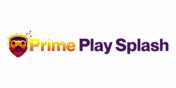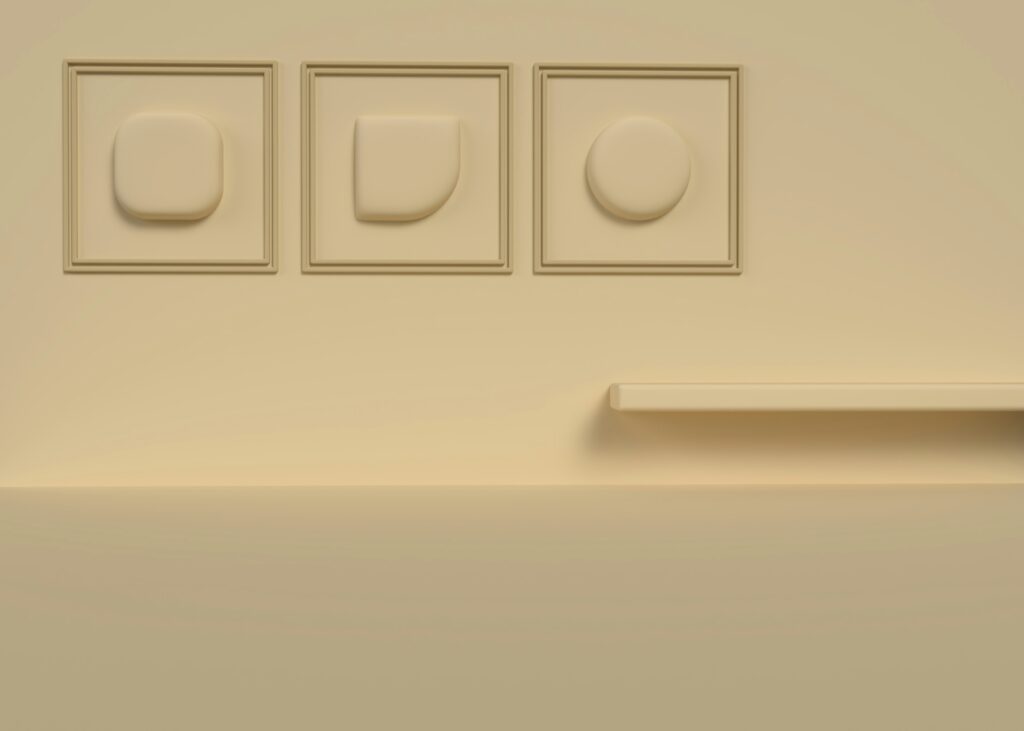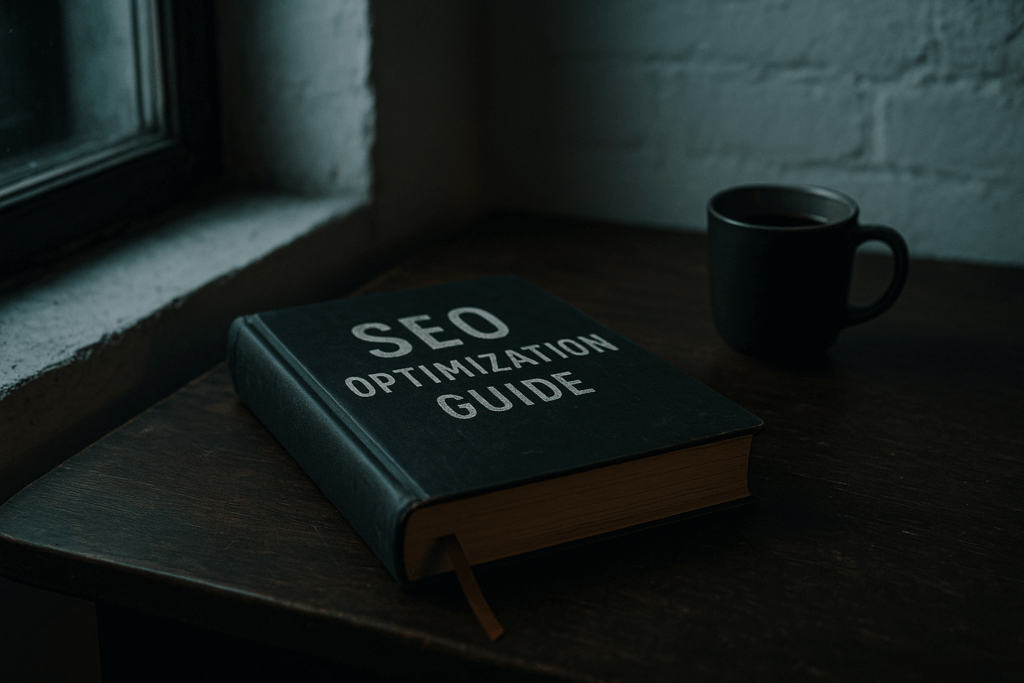Why Settings Matter More Than You Think
Every frame counts. In competitive gaming, visual flair might look nice, but it won’t help you win firefights or land tight combos. The real edge comes from performance—frames per second, input responsiveness, and how smooth your experience feels under pressure. This isn’t about making your game prettier. It’s about making it faster, clearer, and more precise.
Performance versus visual fidelity is the core tradeoff. Running your game at ultra settings may give you stunning shadows and rich textures, but if your frame rate dips or screen tearing kicks in, your aim and timing take a hit. On the flip side, dialing things down a notch can bring stability and consistency, which fuels sharper reactions and better focus across long sessions.
Even small adjustments matter. Less clutter on screen? Easier to track enemies. Lower latency? Quicker reactions. Clean HUD and dialed-in controls? Less mental drag, more flow. Bottom line: high-end visuals won’t carry you to the win screen—optimized settings will.
Step 1: Start with System Performance
Before you start tweaking in-game settings, you need to understand what your hardware is actually capable of. Run a benchmark—plenty of free tools are out there—to see real numbers on your CPU, GPU, RAM, and overall system health. Guesswork is a waste of time when you can get clear data in minutes.
Don’t settle for minimum specs. Minimum means the game will run, not that it will play well. Always aim for recommended—or better. This gives you enough headroom for smooth frame rates, better visuals, and fewer stutters in high-action moments.
Focus your attention on the components that do the heavy lifting. The CPU controls game physics and logic. The GPU handles visuals. RAM affects load times and multitasking. Your display ties it all together—especially if you’re chasing high refresh rates. Know your gear so you can push it just far enough without burning it out.
Step 2: Graphics Settings Breakdown
If you’re serious about performance, frame rate beats fancy visuals every time. High resolution might look nice in screenshots, but in gameplay, smoothness keeps you alive. Prioritize frame rate first—ideally locked at 60 FPS or higher—especially if you’re playing fast-paced or competitive games.
To get there, start tweaking the settings that hit hardest:
- Shadows: Turn them down or off. They’re CPU hogs and rarely worth the cost.
- Texture Quality: Medium is the sweet spot. High-res textures look great in slow story games, but usually burn extra VRAM with no gameplay benefit.
- Anti-Aliasing: Keep it minimal. A slight bump can smooth edges, but going too far tanks performance with little return.
- Draw Distance: Crank this up only if your game benefits from seeing enemies from afar. Otherwise, reduce it and save some frames.
Presets are a solid starting point—try “Performance” or “Balanced” first. If your game still stutters or your GPU fan’s doing overtime, go manual. Drop the above settings first and test after each change.
When gaming solo, you can afford extra effects. Single-player games are more forgiving, and the immersion from decent visuals matters. But in competitive modes, every millisecond counts. Strip the fluff, lower your latency, and let your aim do the talking.
Step 3: Audio Settings That Give You an Edge
Audio might not get the spotlight, but it’s often the difference between reacting and guessing. First, master volume settings: crank up effects, tone down the music. You don’t need a cinematic score drowning out critical audio cues. Gunshots, reloads, footsteps—those are the sounds that matter. Music should sit in the background or get muted entirely in competitive modes.
Prioritize spatial audio. Footsteps tell you almost everything: enemy distance, direction, movement type. Make sure environmental effects and walk cycles are loud and clear. Disable overly aggressive reverb or echo—they may sound cool but blur precision.
Headphones beat speakers. Period. Good cans give you directional clarity, help isolate in-game audio from distractions, and let you react faster. Speakers are fine for chill, casual sessions, but when the stakes are high, closed-back headphones with accurate stereo imagery give you a tactical advantage.
Dial it in, test it mid-game, and trust your ears as much as your hands.
Step 4: Input Customization
Precision begins with input. Whether you’re using a mouse and keyboard or a controller, tweaking your input settings to match your reflexes and comfort level can give you a crucial advantage.
Match Keybinds to Your Reflexes
Custom keybindings aren’t just personal preference—they’re performance tools. The faster your fingers can reach an essential control, the better your in-game response time.
- Reassign keys based on finger travel and muscle memory
- Group related actions near each other
- Avoid default settings if they feel clunky or unintuitive
Tip: Watch your gameplay replays. If you’re missing critical actions or struggling to hit abilities quickly, your keys may be working against you.
Controller Sensitivity: Precision Over Speed
While high sensitivity means faster turns, it can also lead to overcorrection and missed shots. The key is balance.
- Start with mid-range sensitivity and adjust up or down
- Test with different playstyles (sniping vs. run-and-gun)
- Use training ranges or aim trainers to dial it in
For most players, control and accuracy outweigh quick spins.
Mouse DPI and Polling Rate: Know the Difference
- DPI (Dots Per Inch): Controls cursor speed. Higher DPI = faster movement. Lower DPI = more control.
- Polling Rate (Hz): How often your mouse sends data to the PC. Higher polling (e.g., 1000Hz) means smoother response.
Test which DPI setting feels natural (400–1600 is the common range). Match it with in-game sensitivity to avoid overcorrections.
Build Muscle Memory Through Consistency
Switching settings too often resets your instincts. Commit to a sensitivity and key layout, then give your brain time to adapt.
- Keep core settings consistent across games if possible
- Use training drills to reinforce flicks, tracking, or dodging
- Minimize experiment overload—changes take time to feel natural
Once your inputs are dialed in, they become second nature—letting your focus shift to strategy, not control.
Step 5: Display Optimization
Let’s keep it simple: your monitor can either help you win, or quietly hold you back. Start by picking a refresh rate your system can actually hit consistently. If your GPU struggles to push past 60 FPS, then buying a 240Hz monitor is like putting racing tires on a bicycle. Match your hardware with your screen — 60Hz is bare minimum, 120Hz or 144Hz is the real sweet spot for responsiveness.
Now, about sync tech. V-Sync smooths out tearing but can introduce input delay—fine for single-player, rough for shooters. G-Sync and FreeSync? They’re the smarter options. They dynamically adjust your refresh rate to eliminate screen tears without the extra lag. Just make sure your GPU supports whichever sync type your monitor offers. If not, disable sync entirely and aim for raw speed.
Input lag doesn’t come from frame rate alone. Monitor response time, cable type (hint: use DisplayPort or HDMI 2.1), and post-processing settings can all introduce delays. Turn off motion smoothing, game mode on—no fluff. Also, run your display at native resolution with no scaling if you want real-time feedback.
Lastly, size and distance matter. Too big and too close? Your eyes will dart around. Too small and too far? You’ll miss on-screen cues. Ideally, your monitor should fill your field of view without forcing you to move your head constantly. Sit at a distance where your focus stays centered—roughly arm’s length from a 24- to 27-inch screen works for most setups.
Dial it all in and let your display stay out of your way—so your instincts can take over.
Step 6: In-Game UI Tuning
Clutter kills clarity. Let your screen breathe.
Too many players run with crowded HUDs—oversized maps, constant kill feeds, flashing objectives—then wonder why they miss enemies or lose track in a firefight. The truth is simple: the more visual noise, the harder it is to focus. Start by trimming the fat. Shrink your map, fade out non-essential stats, and reduce HUD opacity. You still want the info, just not screaming at you.
Every element should serve your awareness. Crosshairs should contrast naturally with the game’s color palette—not look cool, but look precise. Hit markers and reticles? Go with forms that give clean, instant feedback. Don’t over-style, just optimize.
This is about mental bandwidth. A clean screen gives your brain space to make decisions faster. It’s not cosmetic—it’s tactical.
Going Deeper: Mental Prep Meets Setup
Optimizing your game settings goes beyond sliders and toggles—it also includes how you mentally approach each session. Your mindset can impact your reaction speed, consistency, and ability to perform under pressure.
Build a Pre-Game Workflow That Works for You
Dialing in your mental and physical readiness is just as important as calibrating your graphics or audio settings. Establish a repeatable routine before jumping into serious matches:
- Warm-up routines: Spend 5–10 minutes in training modes, aim trainers, or low-stakes games to shake off rust.
- Clarity resets: Clear distractions by silencing notifications and setting your space for zero interruptions.
- Focus cues: Use a specific song, phrase, or breathing technique to lock into a performance mindset.
These micro-habits help ease transitions into competitive mindset and improve consistency over time.
Personalize Settings Around How You Play
Every player is different. Your settings should support your instincts, not suppress them.
- Aggressive players may benefit from lower visual clutter and a simplified HUD.
- Tactical or methodical players might prioritize audio clarity and high draw distances.
- Fast reflex players can fine-tune input sensitivities to maximize mouse or stick responsiveness.
Rather than chasing what works for others, experiment with subtle adjustments that align with your own strengths and style.
For more strategies that strengthen performance from the inside out, check out: Mental Techniques to Enhance Focus and Concentration
Final Tips & Pro Moves
Even after dialing in your ideal settings, it’s important to stay adaptive. What works best for one game—or even one game mode—might not be optimal for another. Pro-level optimization doesn’t need to be complicated, but it does require a bit of strategy.
Save Setting Profiles for Different Scenarios
Keep things streamlined by saving customized settings for different titles or modes:
- Competitive Multiplayer: Lower visual quality for maximum frame rate and responsiveness.
- Story-Driven Single-Player: Boost visual fidelity without compromising too much on performance.
- Co-op or Casual Play: Balance graphics and gameplay for a more relaxed but smooth experience.
Most games (and GPU software) let you save profiles so you can switch quickly—use this to your advantage.
Benchmark Whenever You Make Changes
Whenever you upgrade hardware, install a new game, or even apply a major patch:
- Run a performance test to confirm your FPS, latency, and temps.
- Monitor for issues like screen tearing or input delay.
- Adjust accordingly, especially for frame rate caps and refresh rate limits.
Consistency is more important than squeezing out the last few frames. Get stable, reliable performance you can build muscle memory around.
What Pro Gamers Know (That You Can Use)
You don’t need a six-figure sponsorship to borrow habits from the best:
- Minimal visual clutter to keep focus pure.
- Sound settings tuned for spatial awareness, not immersion.
- Muscle-memory in inputs comes from identical setups every time.
- Hardware consistency—same mouse, same keyboard, same sensitivity = instinctive reactions.
These aren’t secrets so much as discipline. Take pages from their playbook and apply them to your own goals.
Don’t Overthink It
The settings matter—but not as much as how you play. A few frames per second won’t cover poor positioning, shaky aim, or lack of game sense.
- Get things stable, responsive, and aligned with your strengths.
- Then stop tweaking and start playing.
Because at the end of the day, your settings only complement the most important performance factor: you.
Bottom Line
There’s no magic setting that works for everyone—but when you dial in a system that fits your style, the benefits stack fast. A stable frame rate means fewer distractions. A clean UI keeps your focus sharp. Good sound cues? They get you one step ahead. This isn’t just about making things look flashy—it’s about control, clarity, and confidence.
Tweak, test, iterate. Save your settings. Own your tools. Because at the end of the day, optimized settings don’t just make your games prettier—they help you perform under pressure. That’s what really counts.